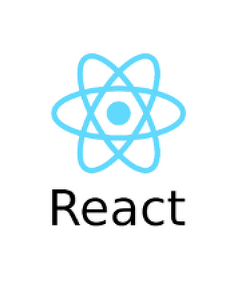들어가며.
Todo 앱 - Context & AsyncStorage_1편과 이어지는 내용입니다.
앞선 부분을 보지 않으셨다면 확인하시는 것을 추천드립니다.
4. 개발
10. AddTodo 컴포넌트
import React, {useState} from 'react';
import AddButton from './AddButton';
import TodoInput from './TodoInput';
interface Props {}
const AddTodo = ({}: Props) => {
const [showInput, setShowInput] = useState<boolean>(false);
return (
<>
<AddButton onPress={() => setShowInput(true)} />
{showInput && <TodoInput hideTodoInput={() => setShowInput(false)} />}
</>
);
};
export default AddTodo;Todo 데이터를 추가하기 위한 컴포넌트이다.
const [showInput, setShowInput] = useState<boolean>(false);useState를 사용하여 Todo 추가 버튼을 눌렀을 때, 입력할 수 있는 컴포넌트를 화면에 표시하기 위해서
showInput이라는 State를 추가했다.
11. AddButton 컴포넌트
import React from 'react';
import styled from 'styled-components/native';
const Container = styled.SafeAreaView`
position: absolute;
bottom: 0;
align-self: center;
justify-content: flex-end;
`;
const ButtonContainer = styled.TouchableOpacity`
box-shadow: 4px 4px 8px #999;
`;
const Icon = styled.Image``;
interface Props {
onPress: () => void;
}
const AddButton = ({onPress}: Props) => {
return (
<Container>
<ButtonContainer onPress={onPress}>
<Icon source={require('~/Assets/images/add.png')} />
</ButtonContainer>
</Container>
);
};
export default AddButton;Todo를 입력하기 위해서 화면에 표시하기 위한, AddButton 컴포넌트이다.
단순한 버튼을 가지고 있는 컴포넌트로 Assets은 마찬가지로 카운터 앱의 이미지를 사용했다.
12. TodoInput 컴포넌트
import React from 'react';
import styled from 'styled-components/native';
import Background from './Background';
import TextInput from './TextInput';
const Container = styled.KeyboardAvoidingView`
position: absolute;
top: 0;
bottom: 0;
left: 0;
right: 0;
justify-content: flex-end;
`;
interface Props {
hideTodoInput: () => void;
}
const TodoInput = ({hideTodoInput}: Props) => {
return (
<Container behavior="padding">
<Background onPress={hideTodoInput} />
<TextInput hideTodoInput={hideTodoInput} />
</Container>
);
};
export default TodoInput;Todo 추가 버튼을 클릭했을 때, 표시될 TodoInput 컴포넌트이다.
화면을 어둡게 처리할 Background 컴포넌트와 텍스트를 입력받을 TextInput 컴포넌트로 구성되어 있다.
interface Props {
hideTodoInput: () => void;
}
const TodoInput = ({hideTodoInput}: Props) => {TodoInput 컴포넌트를 숨기기 위해서 AddTodo 컴포넌트에서 만든 hideTodoInput 함수를 Props를 통해
전달받았다.
13. Background 컴포넌트
import React from 'react';
import styled from 'styled-components/native';
const Container = styled.TouchableOpacity`
position: absolute;
top: 0;
bottom: 0;
left: 0;
right: 0;
`;
const BlackBackground = styled.View`
background-color: #000;
opacity: 0.3;
width: 100%;
height: 100%;
`;
interface Props {
onPress: () => void;
}
const Background = ({onPress}: Props) => {
return (
<Container onPress={onPress}>
<BlackBackground />
</Container>
);
};
export default Background;TodoInput 컴포넌트가 활성화되었을 때, 배경을 어둡게 하기 위해서 사용되는 Background 컴포넌트이다.
단순하게 화면에 검은색 배경의 투명도를 가지는 뷰 컴포넌트를 화면에 표시한다.
또한 전달받은 Props를 통해서 컴포넌트를 선택하면 TodoInput 컴포넌트를 숨기도록 설정했다.
14. TextInput 컴포넌트
import React, {useContext} from 'react';
import styled from 'styled-components/native';
import {TodoListContext} from '~/Context/TodoListContext';
const Input = styled.TextInput`
width: 100%;
height: 40px;
background-color: #fff;
padding: 0px 8px;
`;
interface Props {
hideTodoInput: () => void;
}
const TextInput = ({hideTodoInput}: Props) => {
const {addTodoList} = useContext<ITodoListContext>(TodoListContext);
return (
<Input
autoFocus={true}
autoCapitalize="none"
autoCorrect={false}
placeholder={'할 일을 작성해주세요.'}
returnKeyType="done"
onSubmitEditing={({nativeEvent}) => {
addTodoList(nativeEvent.text);
hideTodoInput();
}}
/>
);
};
export default TextInput;useContext를 사용해서 Context를 사용할 수 있게 설정했다.
초기값은 TodoListContext를 전달하였고, 데이터 추가를 위해서 addTodoList 함수를 할당받았다.
3. 결과물
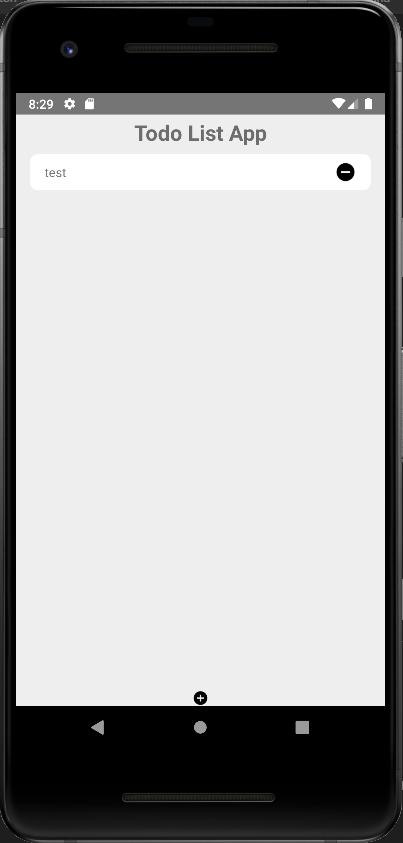
https://github.com/SeoJaeWan/TodoList
GitHub - SeoJaeWan/TodoList
Contribute to SeoJaeWan/TodoList development by creating an account on GitHub.
github.com
'React Native > TypeScript' 카테고리의 다른 글
| [React Native] Todo 앱 - Context & AsyncStorage_1편 (1) | 2022.07.19 |
|---|---|
| [React Native] 카운터 앱 - Props & State (1) | 2022.07.18 |